If you are the owner or contributor to a list, you can export and link the list to Excel and save it to your computer. When you have made changes, you can later synchronize the list with SharePoint to make your changes and to refresh the changes of your list.
To do this:
- View
the list. click onto 'actions', click onto 'edit in datasheet'
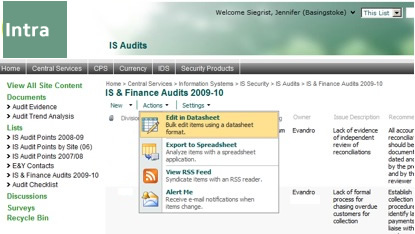
- You
will see the list in Datasheet view, and you can directly edit the columns
in this view.
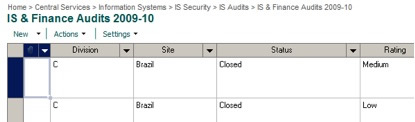
- To
export and link the list, go to Actions>Task Pane
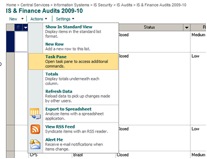
- Scroll
to the right of the list, and you will see the Task Pane. The option you
want to select to work on the list on your computer is 'Export and Link to
Excel'.
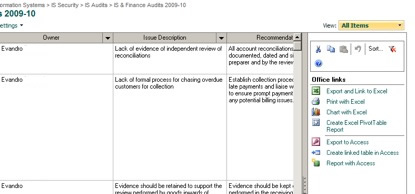
- Select
the option and the list will be opened up in Excel. (Click 'Open' to
confirm.) You can now go ahead and save this Excel document to your
computer and make changes to it.
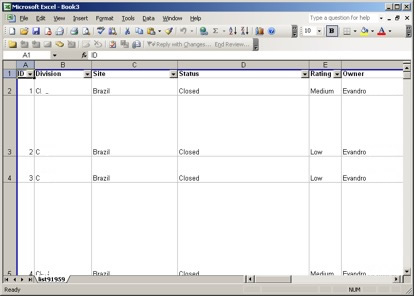
- When
you are finished making changes and have an Internet connection, you can
synchronise your changes back to the list on SharePoint. To do this,
complete the steps. In Excel, select Data>Lists>Synchronize List.
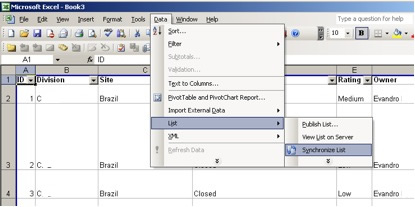
- If
changes between your Excel document and the list on SharePoint conflict,
you will be notified. You can select which change to keep and which to
discard.
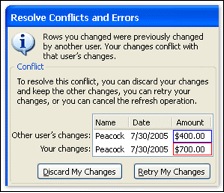
Leave a comment